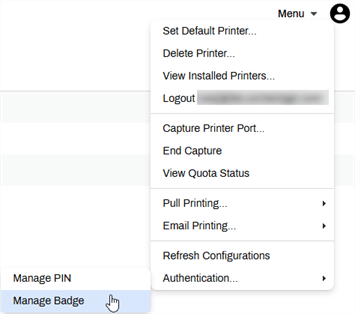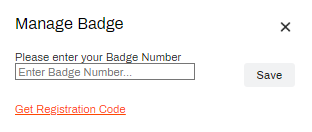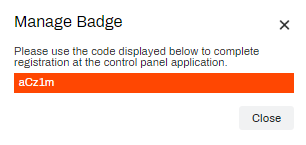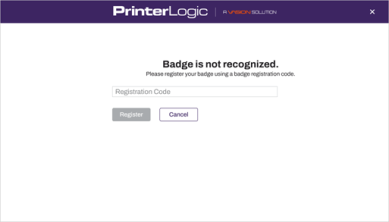We've Moved!
We've unified our Vasion Print (formerly PrinterLogic) and Vasion Automate documentation into a single, streamlined resource to better serve you. Visit our new unified documentation site: docs.vasion.com
Note: This legacy site will not be updated after January 6, 2025, and will remain available for reference until May, after which all traffic will automatically redirect to docs.vasion.com/a/Get_Started/Automate.htm.

Last updated: December 23, 2024
Badge Self-registration
Based on how your administrator implemented Control Panel Application (CPA) to use Secure Release Print, or other functionality, you may have the option to self-register your badge using the Self-service Portal. There are two options based on whether you know your badge number or not. Both of these options are covered below.
If you don't see the option in the Self-service Portal, your print environment may not allow self-registration. Ask your administrator.
Badge Number Known
- Log into the Vasion Print (formerly PrinterLogic) Self-service Portal.
-
Select Menu on the top-right, hover the pointer over Authentication, and select Manage Badge.
- Enter your badge number into the field.
-
Select Save.
The badge is now registered and you can scan it to login to the CPA.
Badge Number Unknown
- Log into the Vasion Print (formerly PrinterLogic)Self-service Portal.
-
Select Menu on the top-right, hover the pointer over Authentication, and select Manage Badge.
-
Select the Get Registration Code link.
-
Copy down the registration code and select Close.
- Go to any badge reader printer with the CPA installed.
- Scan your badge on the badge reader.
- Enter in the code into the Registration Code field.
-
Select Register.
The badge is now registered and you can scan it to login to the CPA.
-
Week Ending In Jan 4th, 2025
-
Released: Dec 27th, 2024
-
Released: Dec 23rd, 2024
-
Android/iOS: Dec 23rd, 2024
-
Released: Dec 9th, 2024